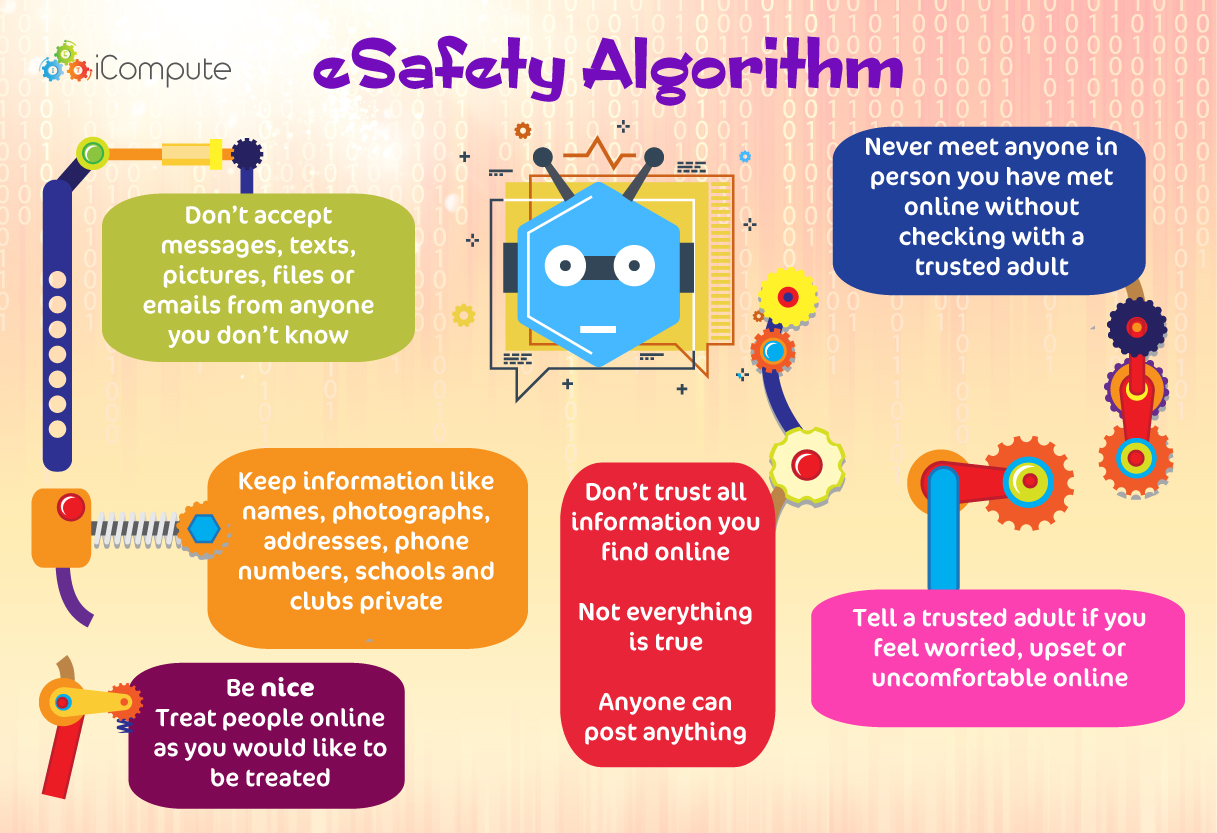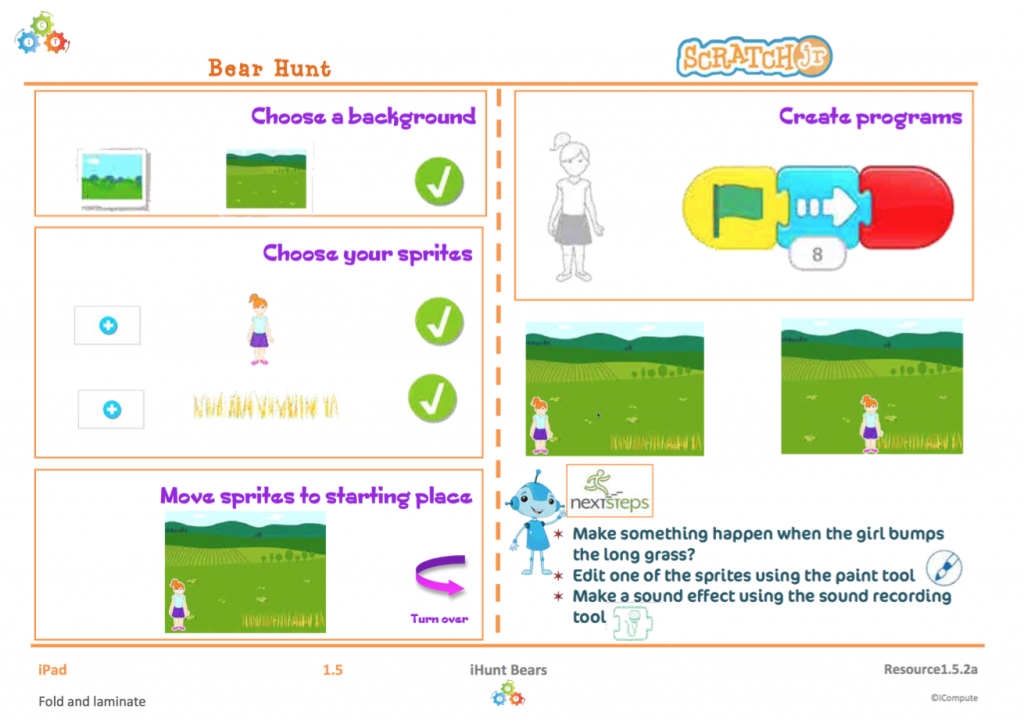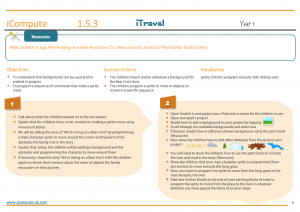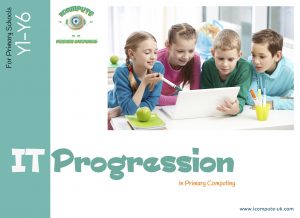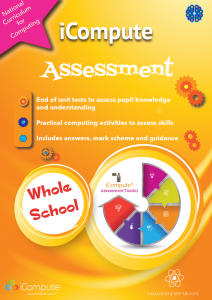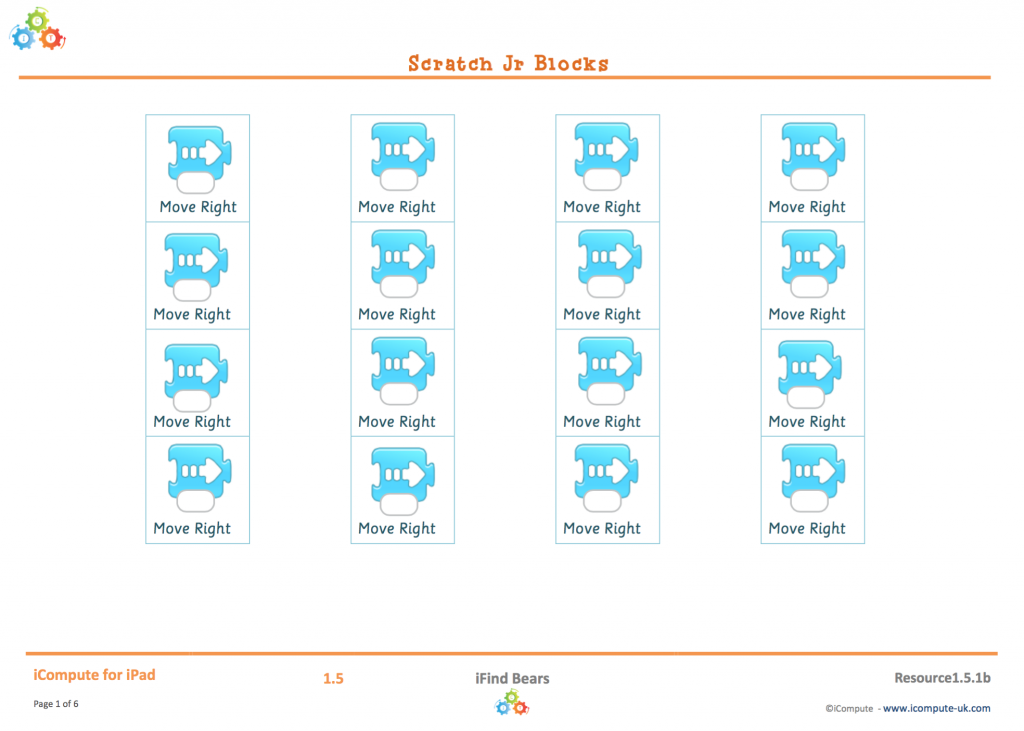Ice Cream Dodge
Regular readers will know that I’ve previously created a 6 week coding unit for pupils aged 9-11 using BitsBox. Bitsbox uses a simplified version of Javascript, and provides tools that enable pupils to develop their own apps.
It’s a great stepping stone from the blocks-based languages and environments your pupils may have already mastered (E.g. Scratch, App Inventor, Tynker etc) on to text-based languages.
PRIMM
I’ve been researching pedagogies to support computing mastery and PRIMM is a programming pedagogy developed by Dr Sue Sentence and the Computing Education team at Kings College London based on the notion that its difficult to become successful at writing code if you cannot read it.
I have developed a new step-by-step lesson plan that uses Bitsbox and I’m using the PRIMM approach for teaching programming in this one.
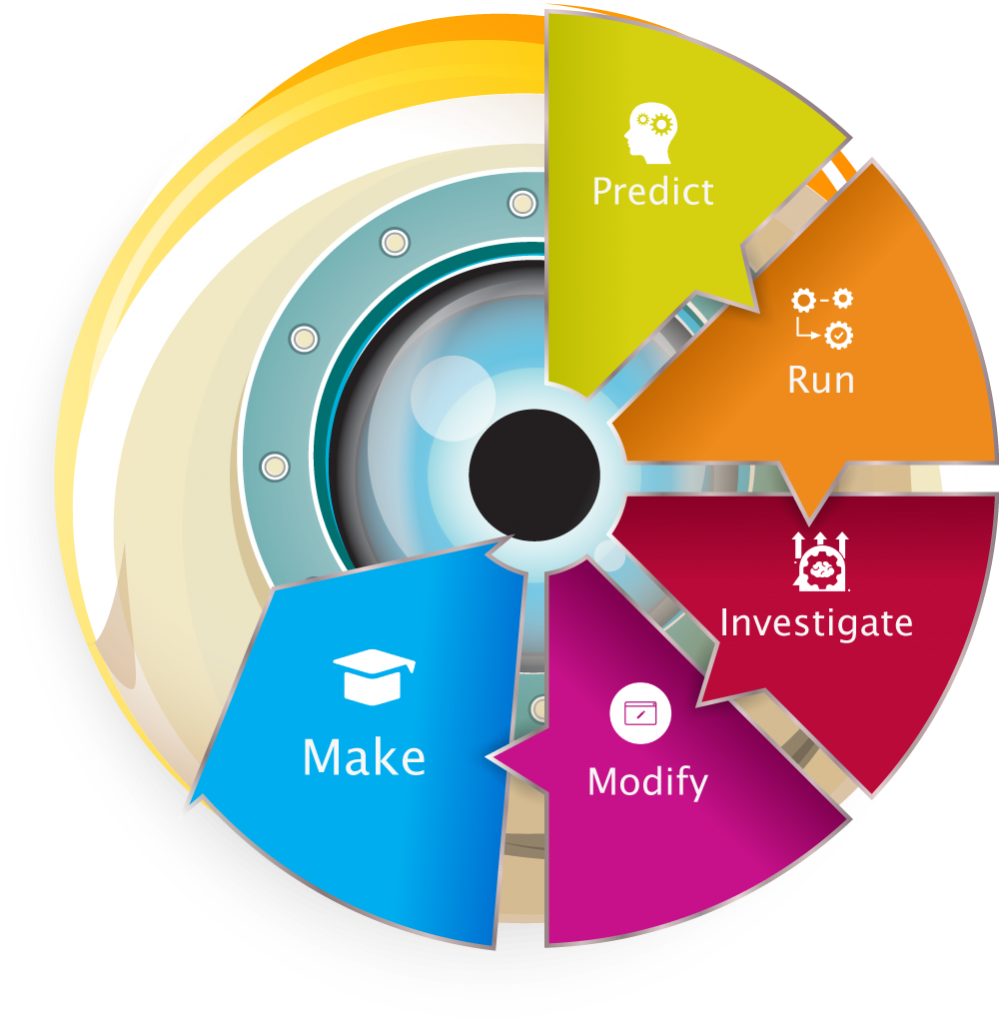
PRIMM stands for Predict | Run | Investigate | Modify | Make. The approach enables teachers to support pupils by giving them some code that they first understand and then build upon towards making their own.
It’s a great way to structure a lesson and think it’ll make a real difference to those pupils who have difficulty understanding some programming concepts.
Feel free to download this lesson and try PRIMM in your own classroom.
Use the PRIMM programming approach to develop a program from an ice cream dodging game into a variation of Hungry Hippos.
Challenge your pupils to design algorithms and program the game using a text-based programming language, variables and functions.
As usual, lots of opportunities for differentiation. For instance, less able pupils could use pupil support cards (see support resource which is included in the pack) and/or write a more simple version. Your more able pupils could:
- change the speed, direction and size of flying ice creams
- make the game multi-play and multi-level
- complete the game to a time
- create Game Over functions
- create sound tracks and jingles for the app
Ideas for differentiation, extension and enrichment are included in the lesson plan. Lots of opportunities to be inspired and get creative.
Check out my other coding lesson that uses BitsBox at https://www.icompute-uk.com/news/coding-apps/
Find out more about PRIMM and the research at https://icomp.site/primm
Explore computing pedagogy further aqt:




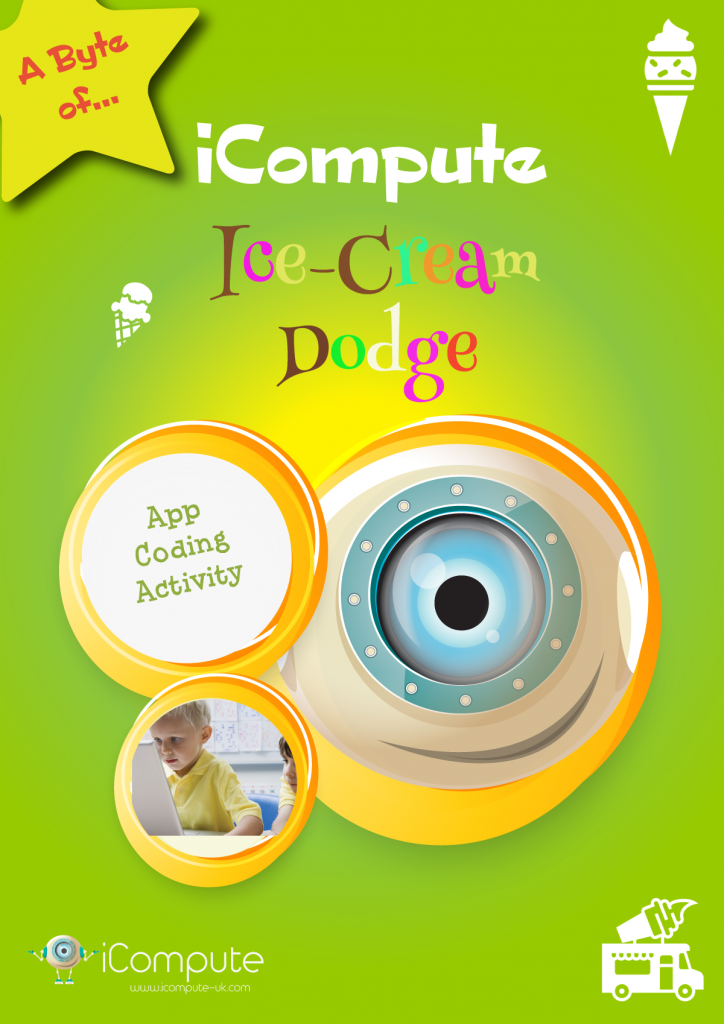

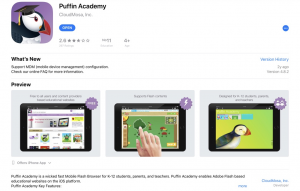
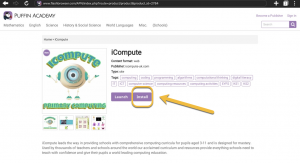


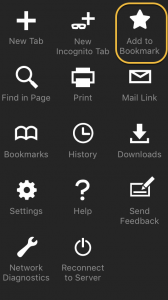
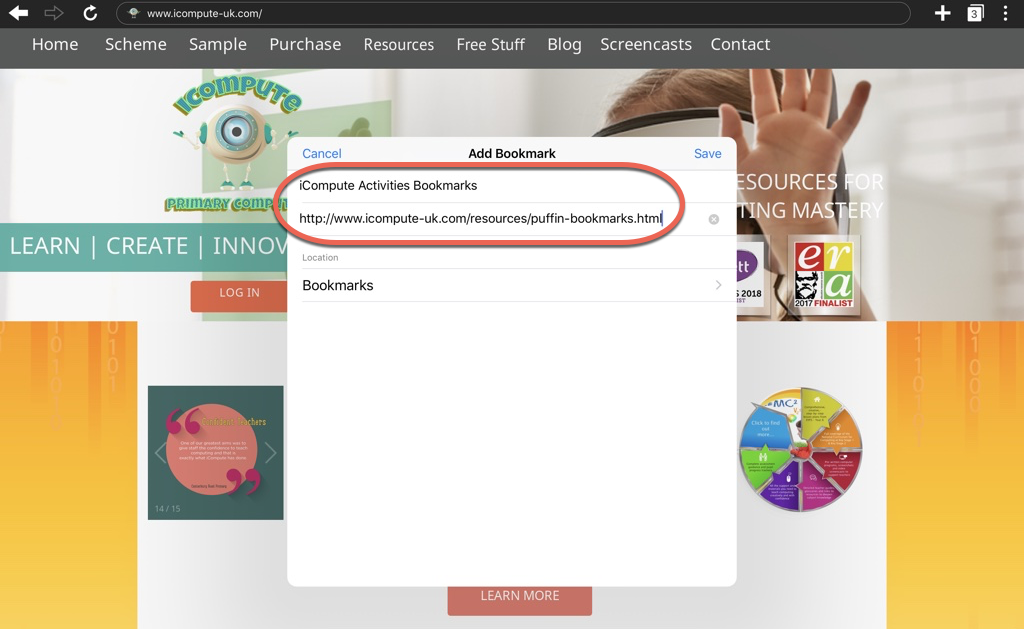

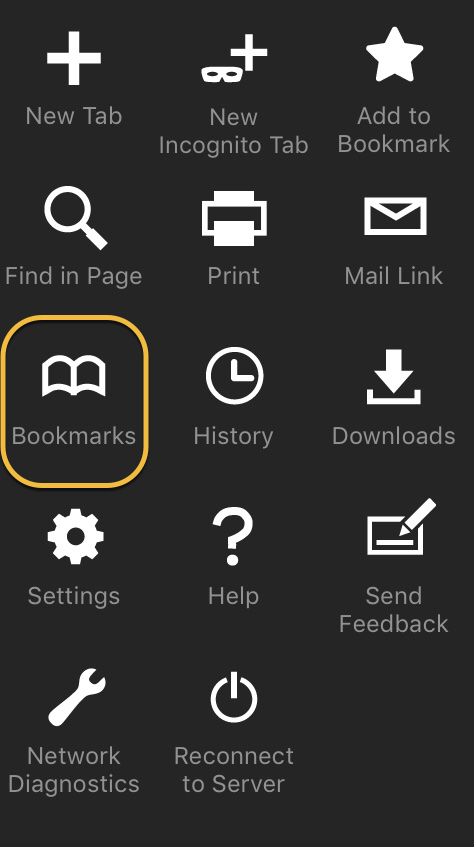

 iCompute are delighted to partner with code.org again this year by providing lots of fun, creative, activities for schools to use as part of this event and throughout the year. We’ve put together, free, Christmas themed lessons and lots more, including coding apps, sending secret messages with Morse Code, animating a snowman and saving Santa! Included are detailed step-by-step lesson plans with built in differentiation and creative ideas for extension and enrichment.
iCompute are delighted to partner with code.org again this year by providing lots of fun, creative, activities for schools to use as part of this event and throughout the year. We’ve put together, free, Christmas themed lessons and lots more, including coding apps, sending secret messages with Morse Code, animating a snowman and saving Santa! Included are detailed step-by-step lesson plans with built in differentiation and creative ideas for extension and enrichment.
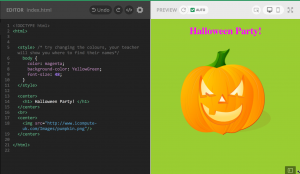
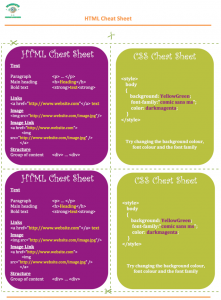
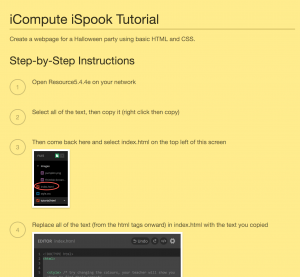
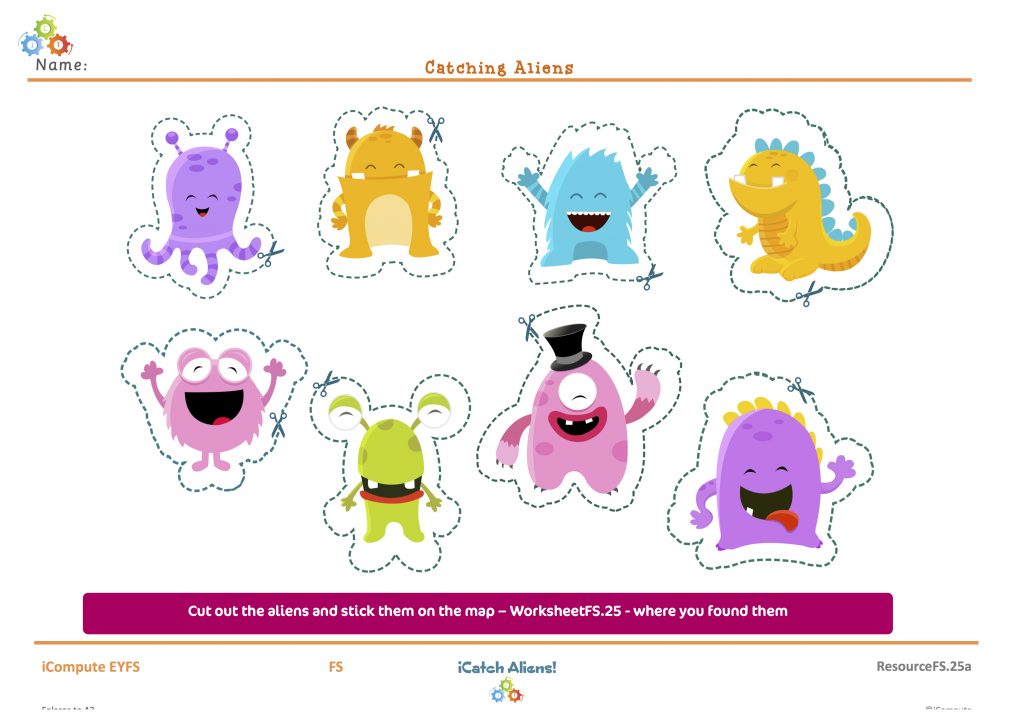

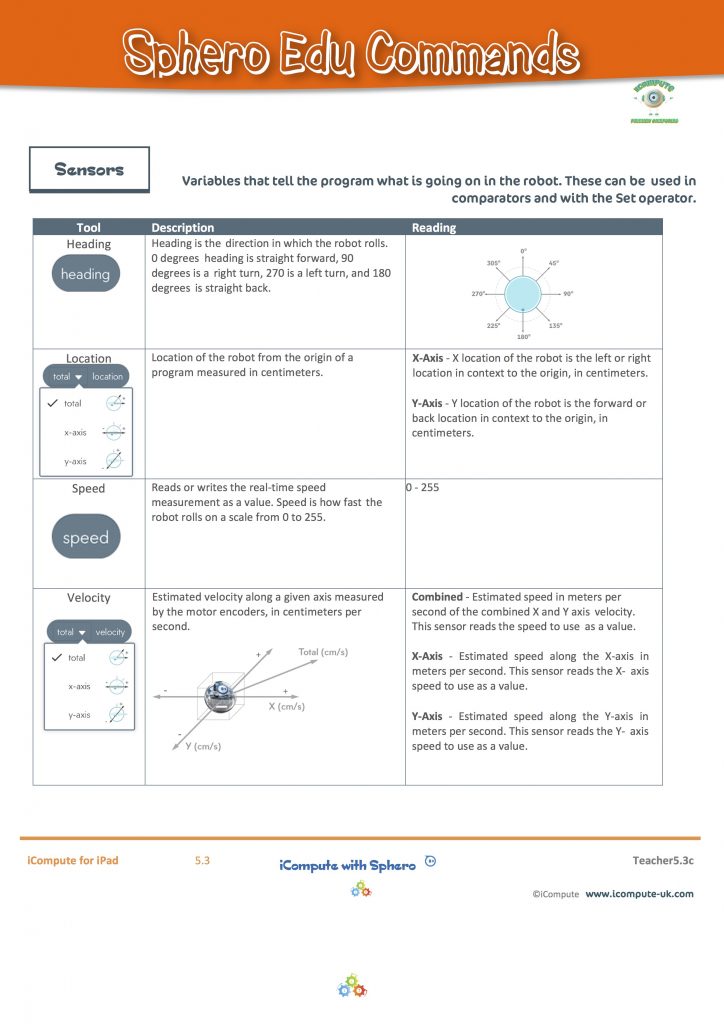

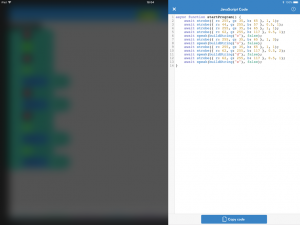
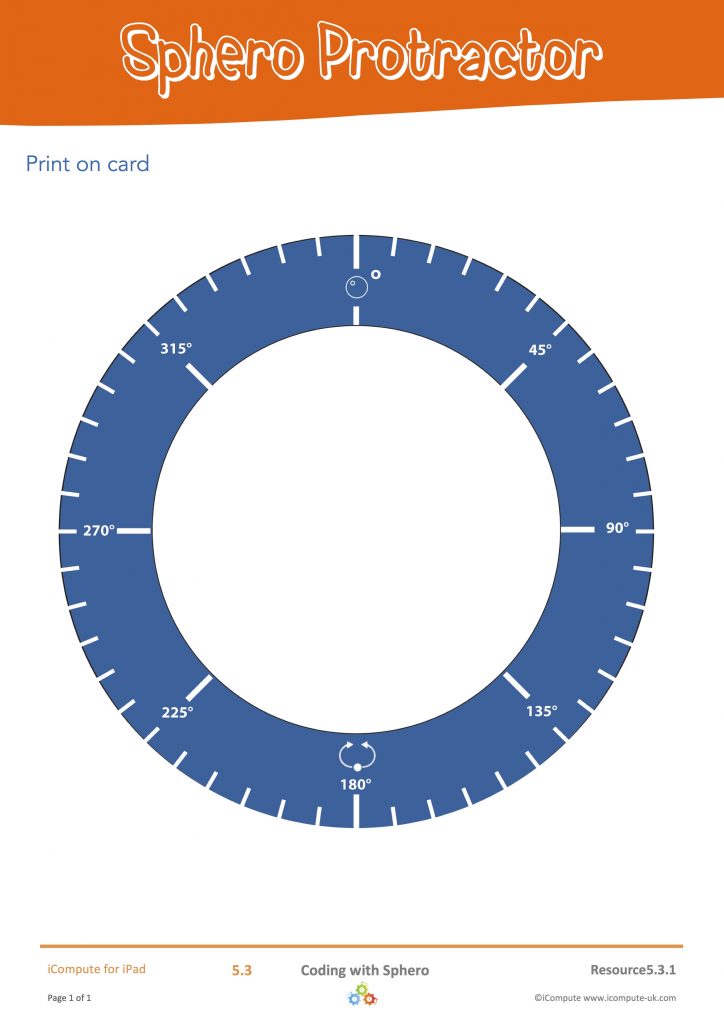


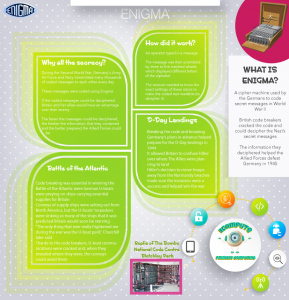
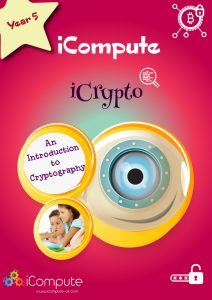
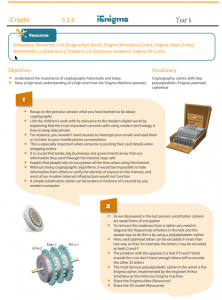
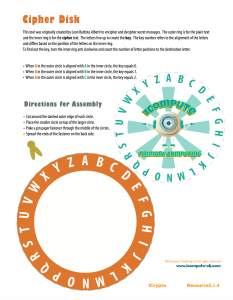
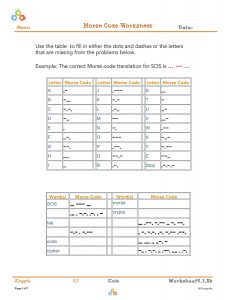
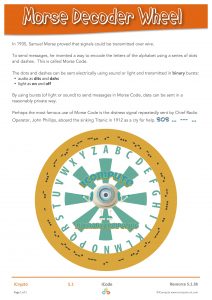
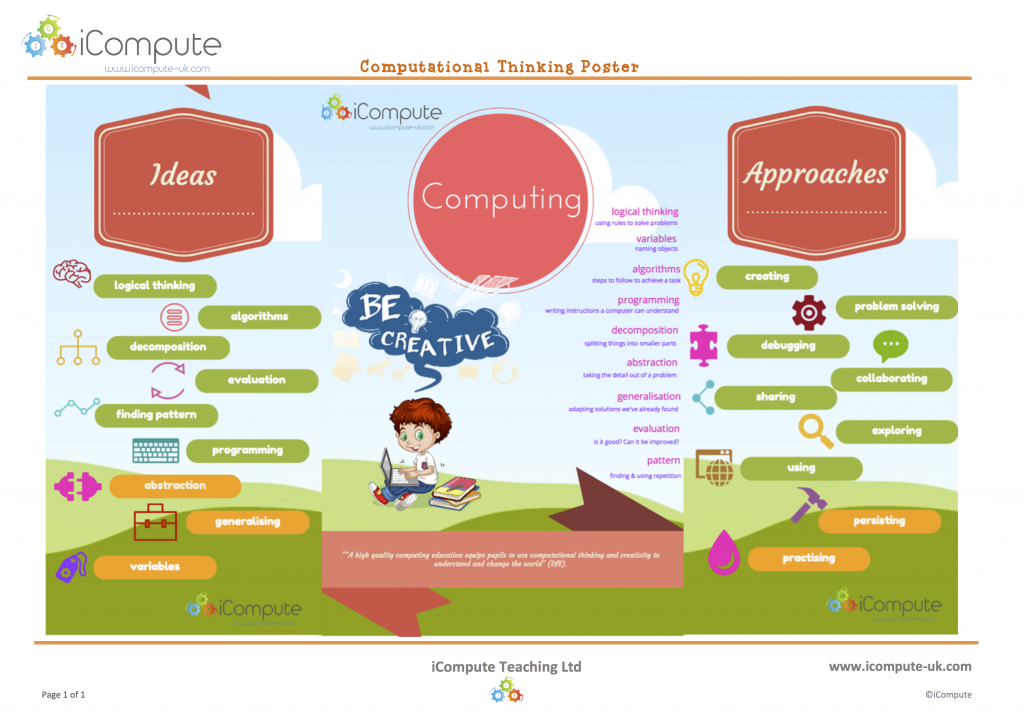

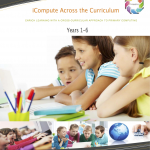
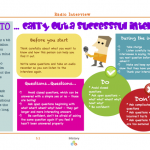

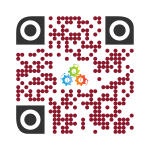
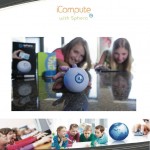
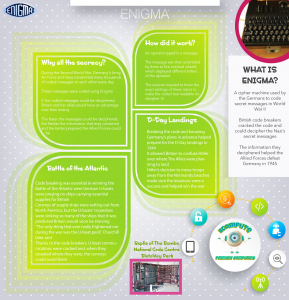


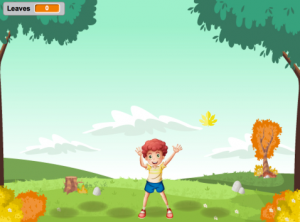
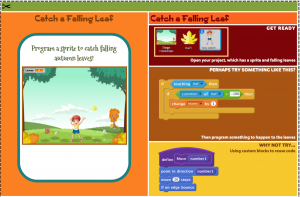
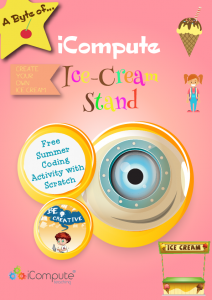
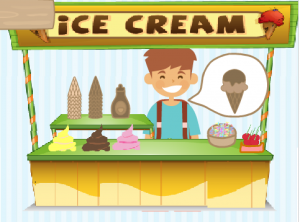
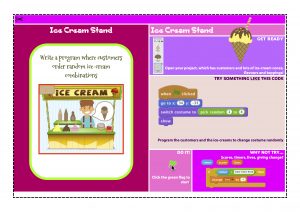
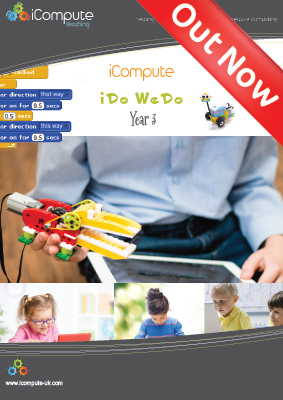 This week sees the launch of
This week sees the launch of