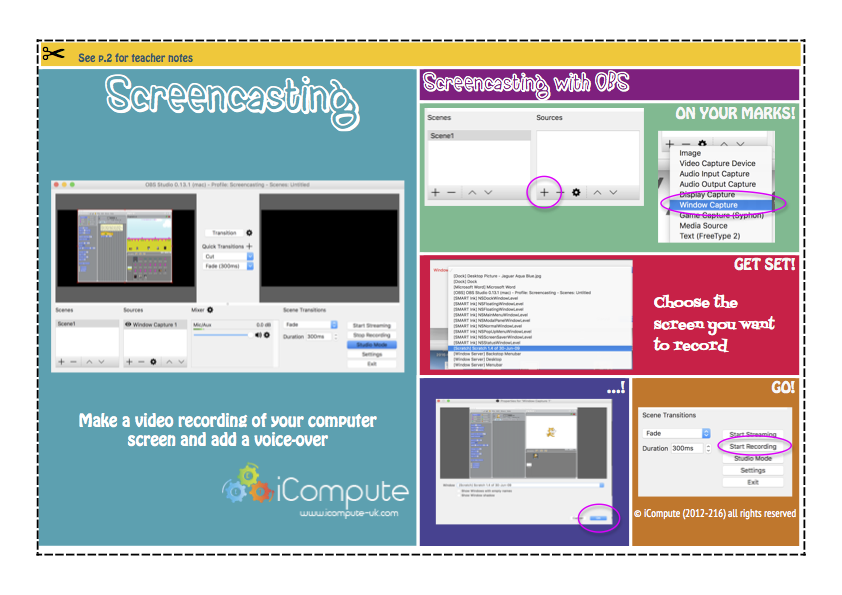A Powerful Tool for Assessment
I’ve covered a number methods for primary computing assessment in this post but, as I’ve been creating some pupil/teacher resources for video screencasting using, free, OBS (Open Broadcaster Software), I thought I’d go over the screencasting part of it again here. You can download the pupil/teacher support card by clicking on the image in this post.
Potentially one of the most powerful tools for assessment in computing is engaging pupils in creating screencasts – recording computer screen video with audio narration. Research indicates that by making learning visual and documenting thinking – through screencasting – pupils more naturally engage in self-assessment. Even when recordings are made without any intended audience and in the absence of prompting, pupils automatically listen back to themselves, reflect, assess and adjust (Richards, 2014)
This promising tool could be used to further develop information technology and digital literacy skills whilst also engaging pupils in the assessment process by editing screencasts for an intended audience with audio and creating visual effects such as captioning. The screencasts could then be uploaded to individual or class blogs, using categories and tags mapped to the appropriate strand of the National Curriculum for Computing, as evidence of learning or saved as a video file for storage on file servers either at school or in the Cloud. Similarly, teachers could use screencasts to provide audio/visual pupil feedback by making recordings when reviewing work. The screencasts could be cross-referenced against a project and uploaded into the pupil’s e-Portfolio.
References:
Richards, Reshan. One Best Thing. iBooks, 2014. eBook [Available here]