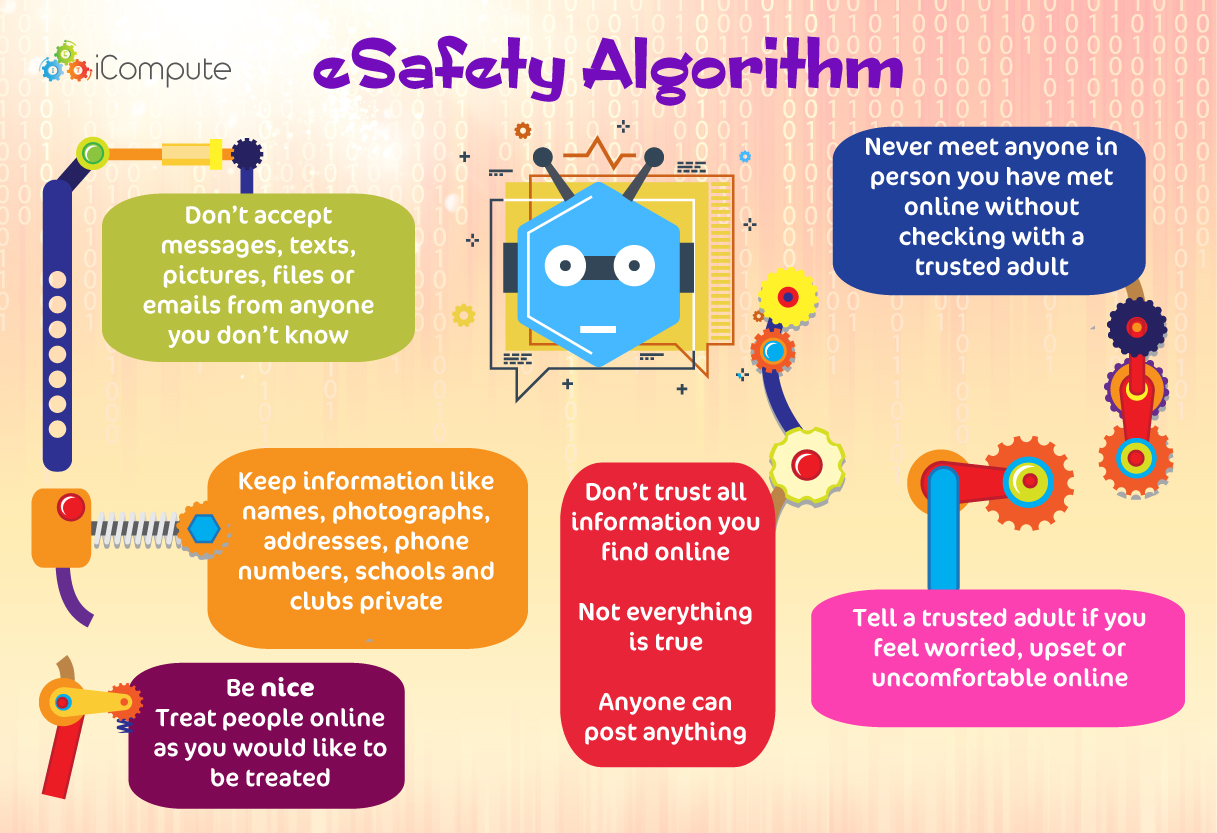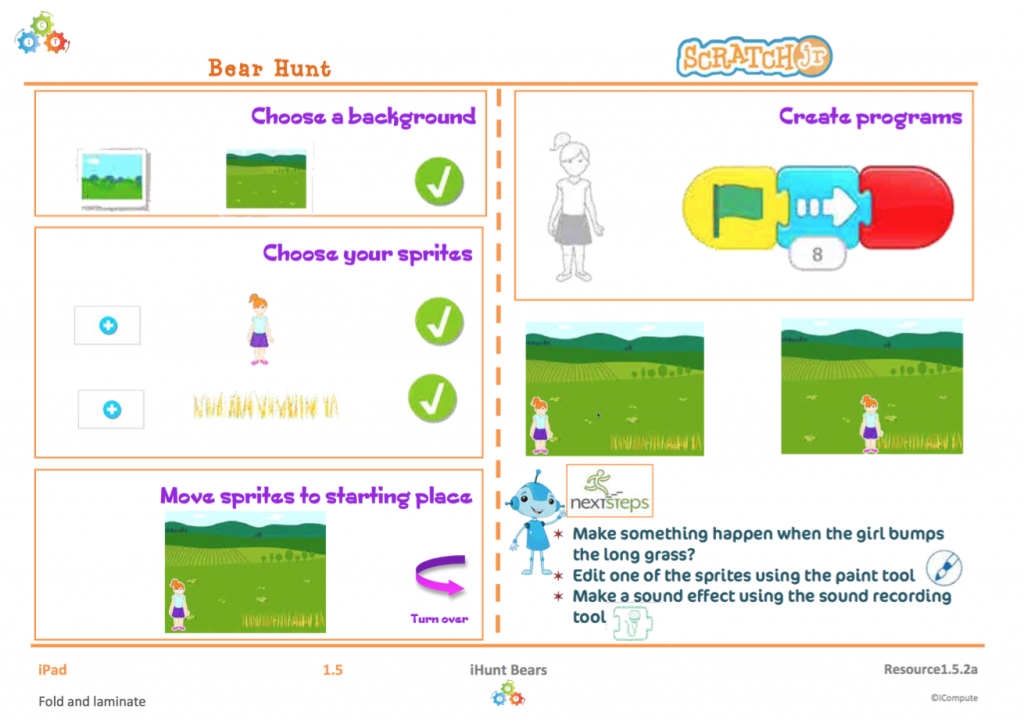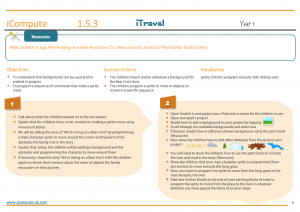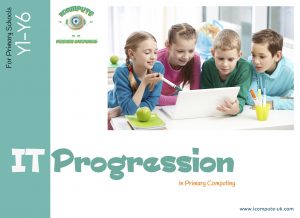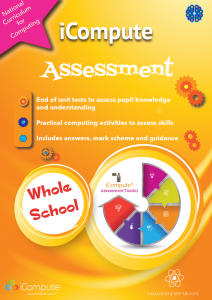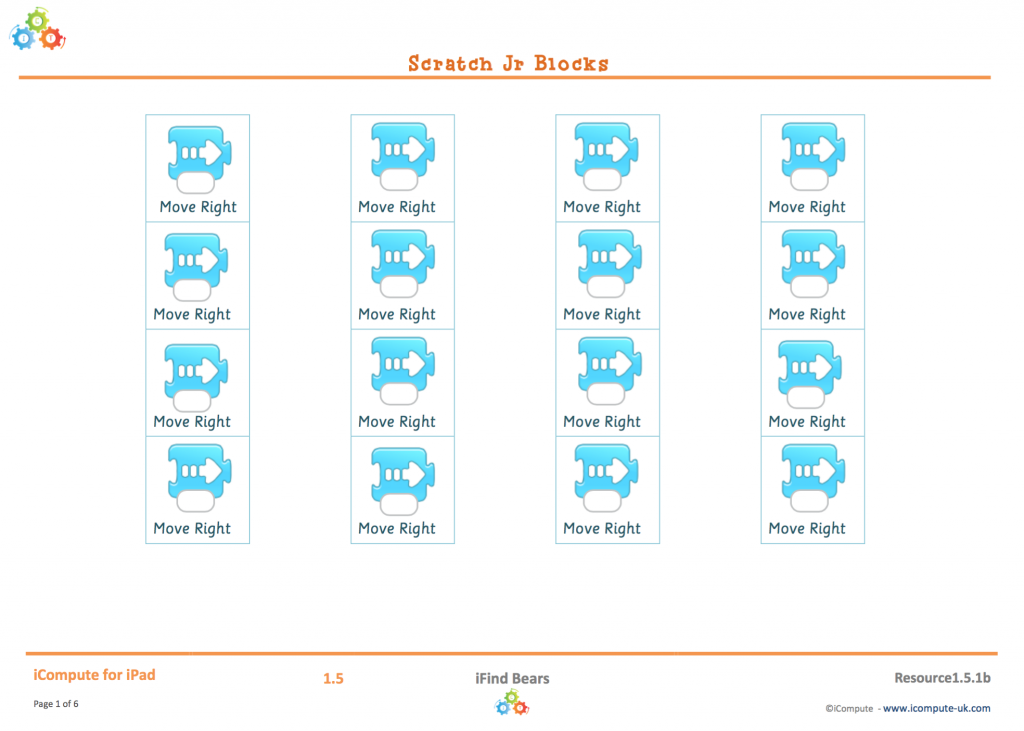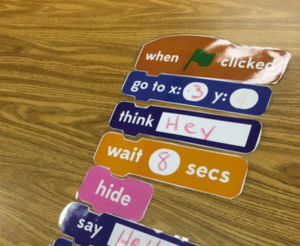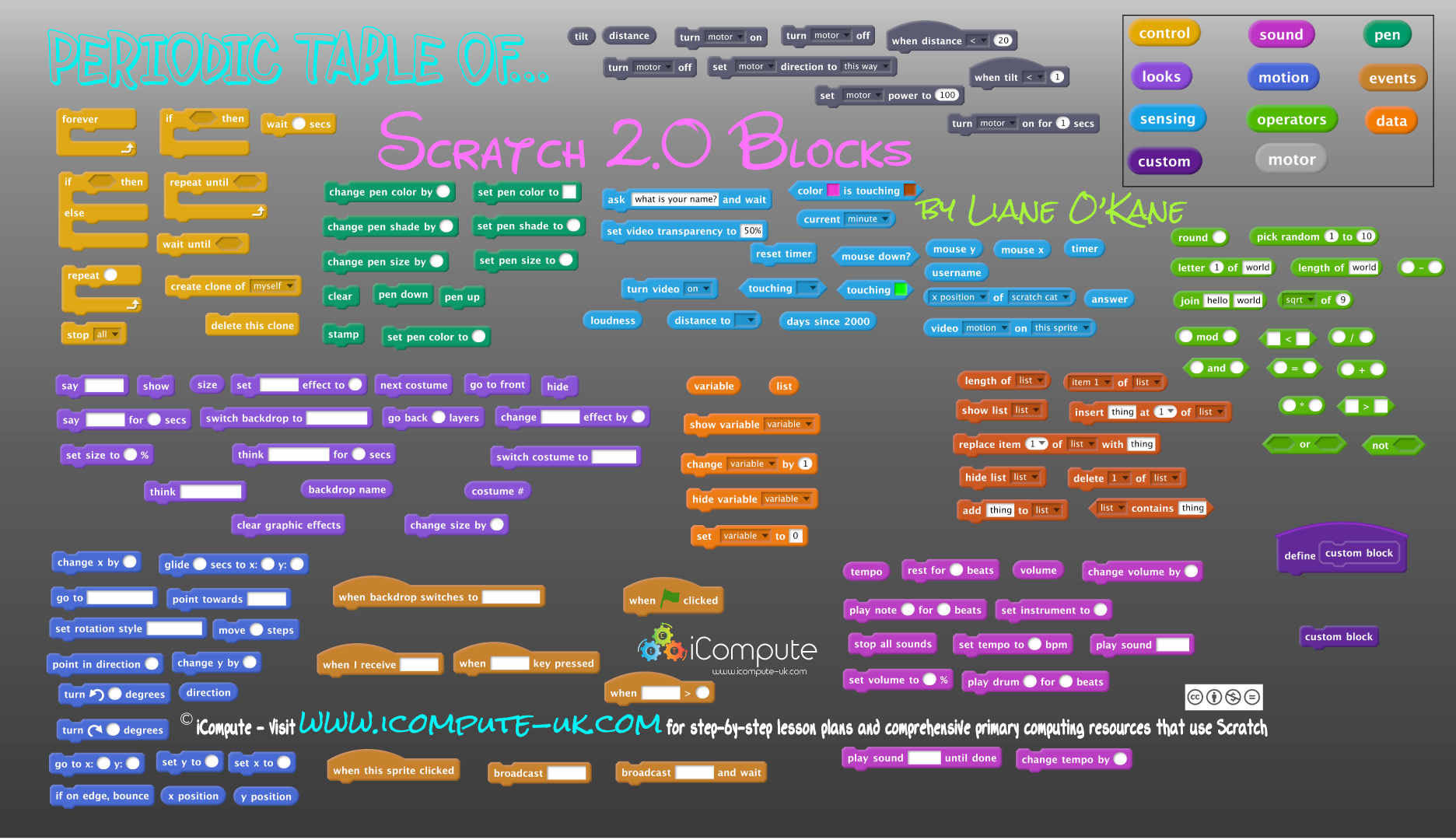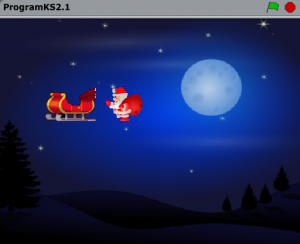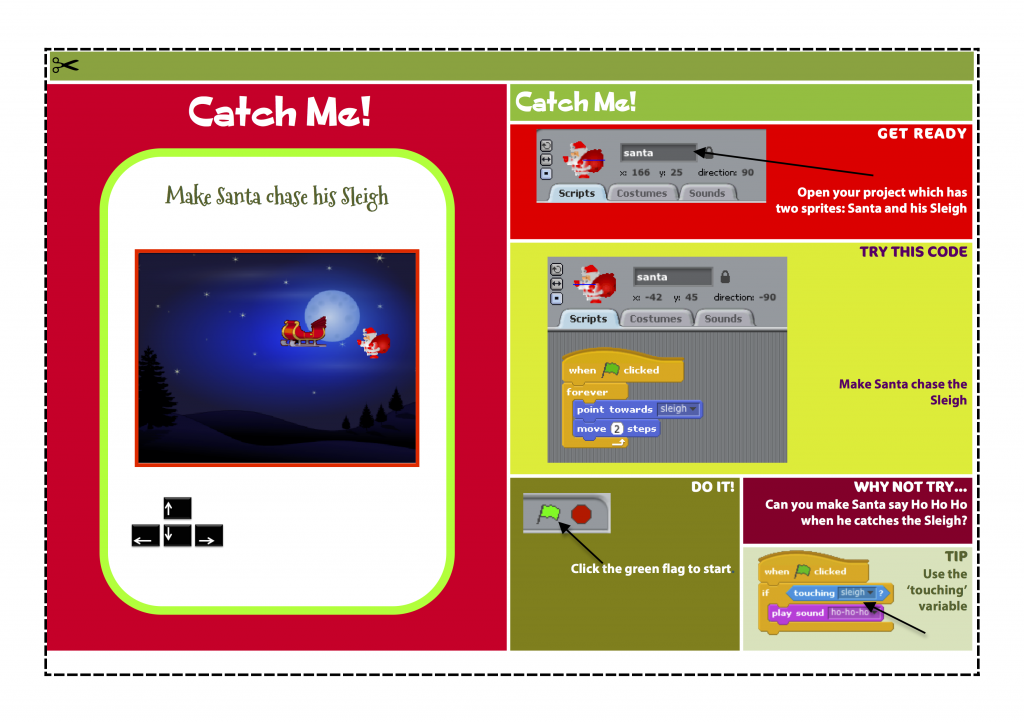Your Pupils need YOU not just a Tutorial!
 Computing has been statutory for pupils from the age of five since 2014 and many schools have risen to the challenge and are teaching some excellent computing. We’ve seen the emergence of some amazing pedagogies, tools and technologies. Many companies, myself included with iCompute, have produced a plethora of resources to help schools teach computing creatively and well. There are dozens of great software and apps that support teaching and learning – see my Periodic Table of Computing Resources for an idea of what’s out there.
Computing has been statutory for pupils from the age of five since 2014 and many schools have risen to the challenge and are teaching some excellent computing. We’ve seen the emergence of some amazing pedagogies, tools and technologies. Many companies, myself included with iCompute, have produced a plethora of resources to help schools teach computing creatively and well. There are dozens of great software and apps that support teaching and learning – see my Periodic Table of Computing Resources for an idea of what’s out there.
I advocate the use of some coding apps; however I’m becoming increasingly concerned as I’ve noticed a worrying trend in primary schools for ‘teaching’ computing primarily through the use of software and services that are tutorial driven. I’m talking about the kind of app, software or service where children work independently through challenges or levels with on-screen prompts. I spoke to one teacher recently who went from Scratch Jr (aimed at KS1) straight on to Swift Playgrounds (aimed at Year 7, but my able UKS2’s use it) without anything between because they were the only apps she could find that didn’t need her input! Aside from the fact that there are apps that could fill that gap, it doesn’t mean they should.
There is, of course, a place for these kinds of activities in computing lessons – I produce some myself – but I fear that many teachers are adopting this as their only teaching approach and that’s bad. Why? Because they focus on one aspect of the curriculum only and teachers are using it due to a lack of confidence and subject knowledge, not because they’re enabling true self-directed learning.
In Roger Hiemstra’s (Bull, 2013) essay about self-directed learning, he proposes six roles for the teacher attempting to adopt self-directed learning approaches:
- content resource
- resource locator
- interest stimulator
- positive attitude generator
- creativity and critical thinking stimulator
- evaluation stimulator
Using mainly tutorial driven tools for computing lessons means the role of the teacher is often reduced to little more than a resource locator. A teacher’s pedagogical subject knowledge is about having a range of teaching approaches and strategies that enable them to transfer specific subject knowledge to their pupils, which includes knowledge of how to make that understandable. In other words, they still need subject knowledge. Often I’ve heard members of grass-roots organisations, who aim to encourage and support schools in computing, suggest to inexperienced teachers that it’s absolutely fine to ‘let the children get on with it’. It’s not. As with any subject we are paid to teach, we teachers need to acquire subject knowledge and, especially in the case of computing, keep it up to date. Then teach it, properly, using a range of approaches and strategies.
Teacher apathy and lack of confidence is a problem in primary computing that we need to start seriously addressing. It’s not okay to opt out or only cover aspects of it. As I’ve said before, opting out of teaching computing is like not bothering much with Maths because you find it hard. Just because some teachers do not find embracing technology an important part of their everyday lives and/or find it challenging does not mean that it can be ignored. It’s vital for the children they are legally obliged to educate.
Of course I fully understand that many primary teachers feel as if they have been dropped in it, with little in the way of training on offer. I run regular CPD in my voluntary role as a Primary Computer Science Master Teacher. Time and time again, I’m training the same passionate, enthusiastic, teachers who are (crucially) released by their schools to attend sessions. I specifically developed iCompute for inexperienced teachers – to teach the teacher as well as pupils – well in advance of the introduction of the National Curriculum in 2014, as I anticipated that this was going to be a huge leap for most and I’m passionate about my subject being taught with enthusiasm, creatively and well.
We need a shift in attitudes about teaching primary computing. It is fundamental to the lives of our children and we owe it to them to prepare them to understand and be able to fully participate in the modern digital world. Instead of searching for apps or subscribing to services that provide tutorial based lessons, we need to encourage teachers to focus on improving their subject knowledge and push for training. Only then will they have the ability to know whether those apps and services offer any value in terms of learning and progression. They will be opting in, not out.
Bibliography:
Charlotte Dignath-van Ewijk and Greetje van der Werf, “What Teachers Think about Self-Regulated Learning: Investigating Teacher Beliefs and Teacher Behavior of Enhancing Students’ Self-Regulation,” Education Research International, vol. 2012, Article ID 741713, 10 pages, 2012. doi:10.1155/2012/741713
Bull, Bernard, “What Is The Role Of A Teacher In A Self-Directed Learning Environment? – Etale – Ideas That Matter”. Etale – Ideas that Matter. N.p., 2017. Web. 4 Apr. 2017.
Save
Save
Save
Save
Save
Save
Save
Save




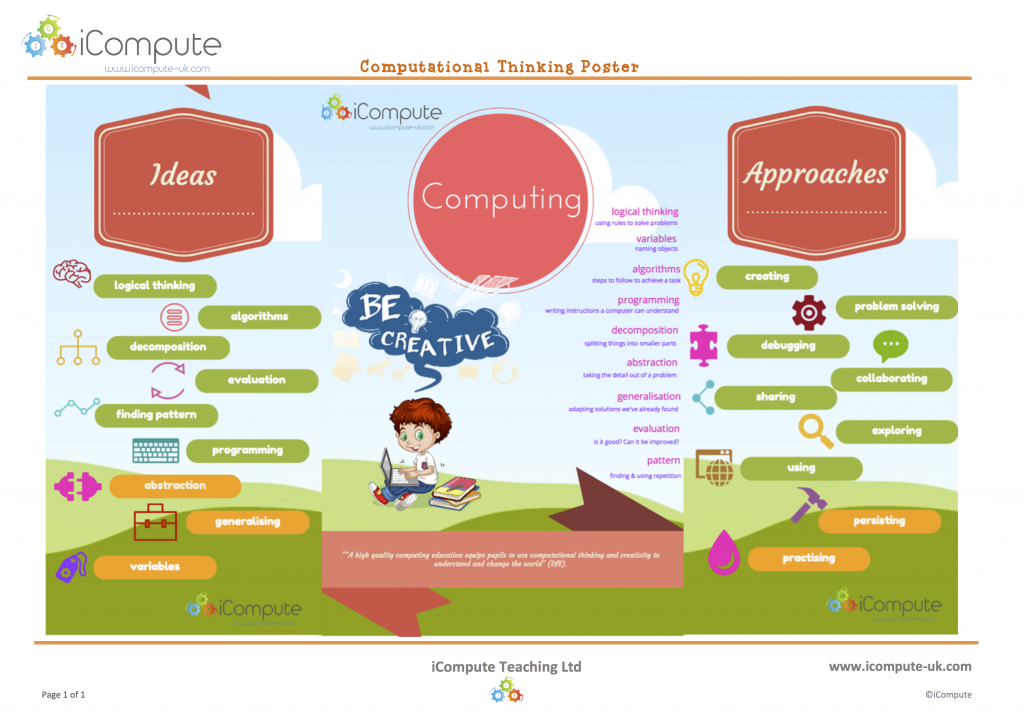

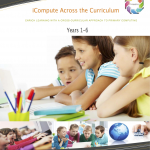
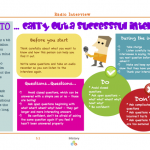

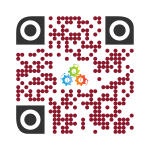
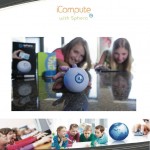
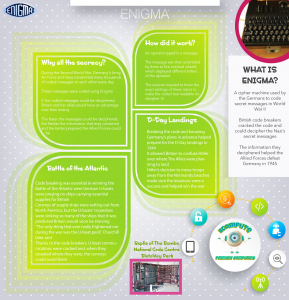
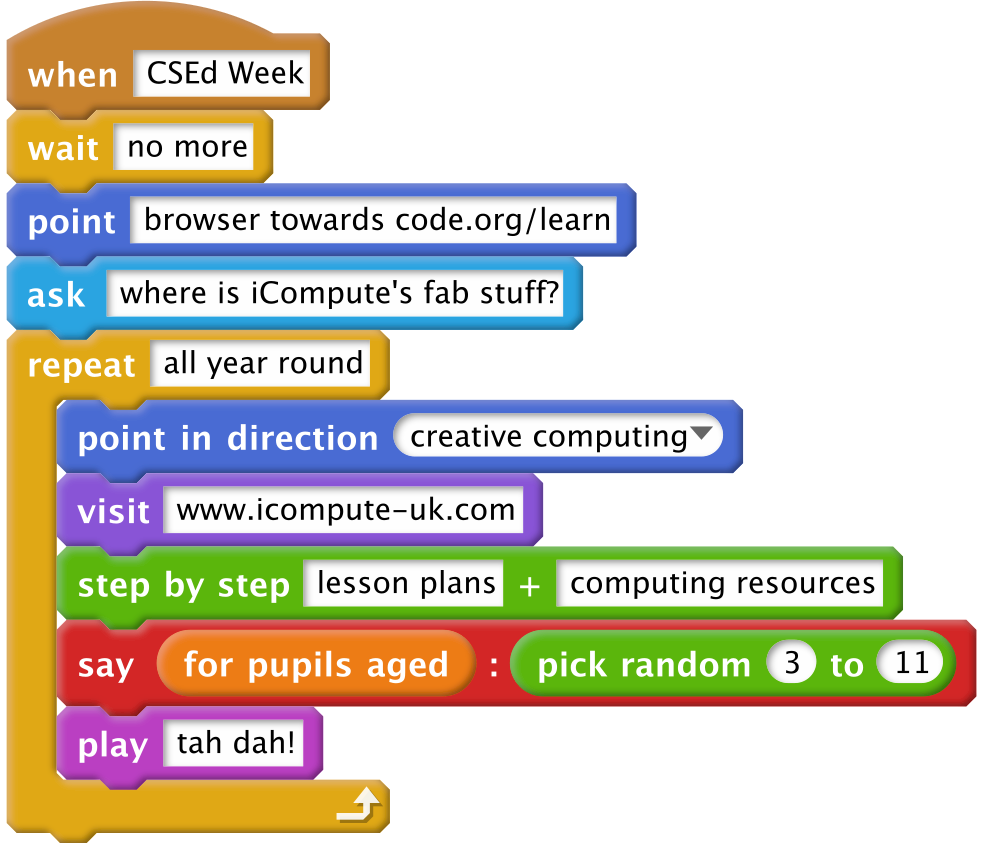

 iCompute are delighted to partner with code.org again this year by providing lots of fun, creative, activities for schools to use as part of this event and throughout the year. We’ve put together, free, Christmas themed lessons and lots more, including saving Santa with Scratch, animating a snowman and delivering Santa’s presents with parrot drones! Included are detailed step-by-step lesson plans with built in differentiation and creative ideas for extension and enrichment.
iCompute are delighted to partner with code.org again this year by providing lots of fun, creative, activities for schools to use as part of this event and throughout the year. We’ve put together, free, Christmas themed lessons and lots more, including saving Santa with Scratch, animating a snowman and delivering Santa’s presents with parrot drones! Included are detailed step-by-step lesson plans with built in differentiation and creative ideas for extension and enrichment.
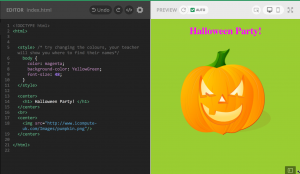
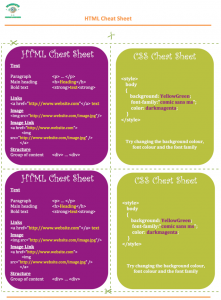

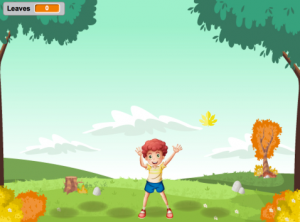
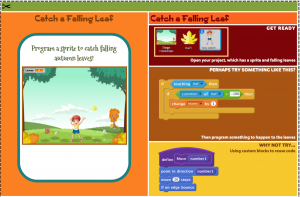
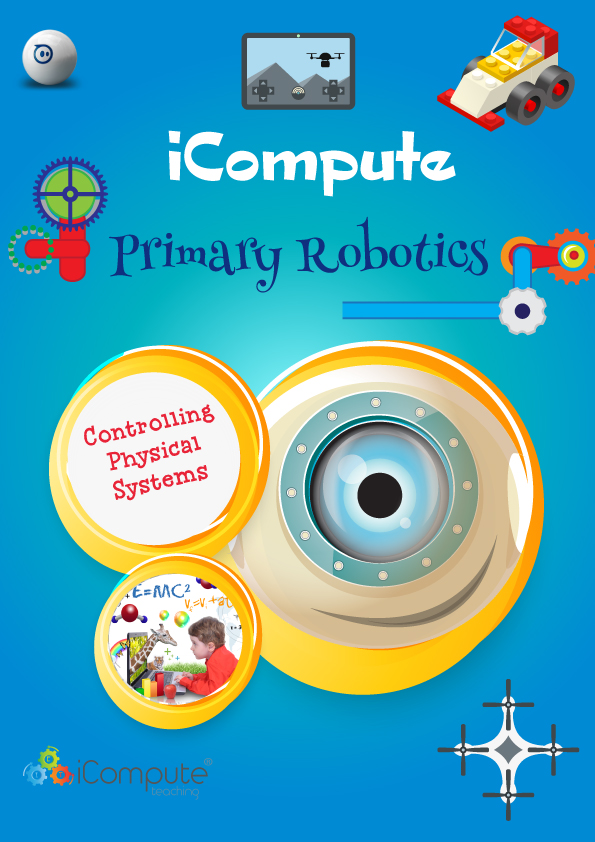
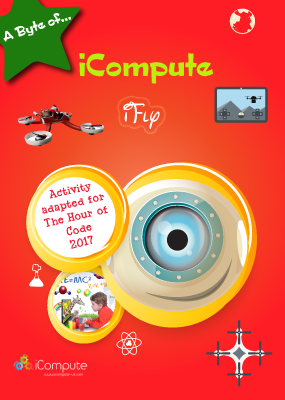
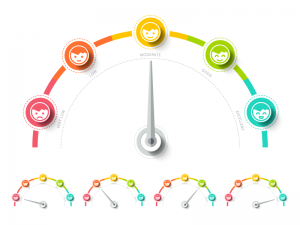
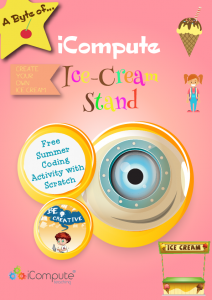
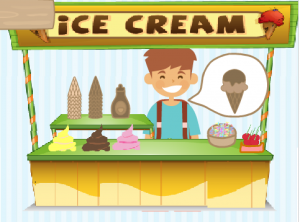
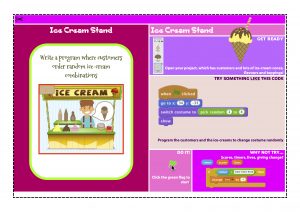

 Computing has been statutory for pupils from the age of five since 2014 and many schools have risen to the challenge and are teaching some excellent computing. We’ve seen the emergence of some amazing pedagogies, tools and technologies. Many companies, myself included with
Computing has been statutory for pupils from the age of five since 2014 and many schools have risen to the challenge and are teaching some excellent computing. We’ve seen the emergence of some amazing pedagogies, tools and technologies. Many companies, myself included with
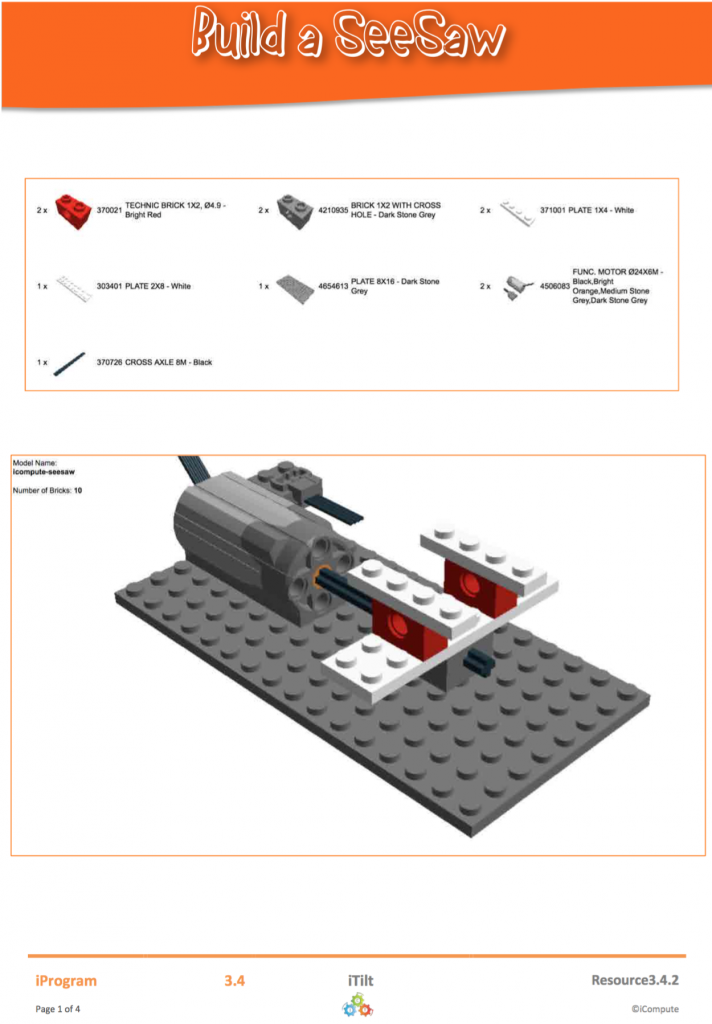
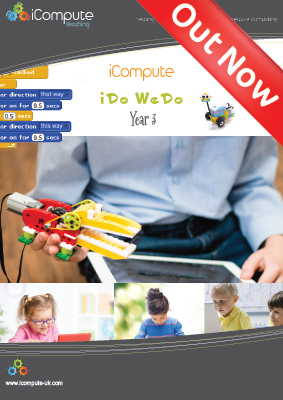 This week sees the launch of
This week sees the launch of