How to Assess Primary Computing
Summary
- Evidence – Use e-Portfolios such as SeeSaw or maintain individual folders on the school network for each pupil to contain digital work
- Teacher Feedback – Face-to-face or using digital ‘marking’ strategies such as adding text comments in digital work or adding audio of your comments
- Self/Peer – Blogging, Vlogging or Video Screencasting provides excellent opportunities for pupils to reflect on work
- Diagnostic Testing – Creative online interactive quizzes (e.g. Kahoot) provide engaging opportunities to assess pupil understanding and bring a gamification aspect to assessment
- Assessment Projects – Using end-of-unit open-ended project tasks allow pupils to demonstrate learning
- Progress Tracking – Understanding where pupils are and planning next steps to meet age-related expectations
Computing Assessment Strategies
Assessment presents particular challenges for computing and many schools have not yet addressed how to accurately assess pupil progress and provide evidence of it. Let’s see what David Brown, former HMI Ofsted’s National Lead for Computing, had to say about computing in schools.
Mr Brown’s message is overwhelmingly that of outcomes with no specific advice about how to achieve them. Having taught Computing in primary schools since 2013 and developed a comprehensive computing assessment toolkit for iCompute, I have found that the time required to cover the programmes of study for Key Stage 1 and Key Stage 2 is one hour of computing each week for Years 1-6, coupled with cross-curricular work to practise and consolidate skills in other subjects.
How to Assess Primary Computing 
Assessment can be particularly daunting for teachers of computing as traditional methods of marking and feedback are a challenge given its digital nature. A range of assessment strategies are therefore necessary, with discussion and questioning being key. To support evidence of progression, I use a variety of methods and tools.
Evidence
I maintain an e-Portfolio for each of my pupils on the school network where they store digital work using version numbering and dating, this allows me (and anyone else) to track the progress they have made more easily. I also use SeeSaw and update iCompute’s interactive pupil progress trackers (which forms part of our assessment toolkit) after each unit of work.
Feedback
Feedback is face-to-face, in writing for worksheet activities and by video or online where appropriate in the form of commenting and/or adding audio of my comments. Examples of this are with Scratch where I insert text comments next to the children’s blocks of code and in Microsoft Kodu where I edit the project descriptions to provide feedback and suggest next steps.
Self & Peer Assessment
Self and peer assessment is hugely beneficial to pupils providing an opportunity to reflect on work, learn from mistakes and evaluate for improvement. Recording audio can be particularly good for these forms of assessment where projects can be described in detail in terms of their design, functionality, problem solving and potential future improvements as they are being developed and/or used. The audio can be embedded within the project and ‘hidden’ so as not to interfere or distract from the core project by programming playback to happen on a given key stroke or button press which is commented in to the code – see screenshot.
Potentially one of the most powerful tools for assessment in computing is engaging our modern digital citizens in creating screencasts – combining images, audio and text into video.
Research indicates that by making learning visual and documenting thinking through screencasting pupils more naturally engage in self-assessment.
Even when recordings are made without any intended audience and in the absence of any prompting, pupils automatically listen back to themselves, reflect, assess and adjust.
This promising tool could be used to further develop IT and digital literacy skills whilst also engaging pupils in the assessment process by editing screencasts for an intended audience with audio and creating visual effects such as captioning. They could then be uploaded to individual or class blogs, using categories and tags mapped to the appropriate strand of the National Curriculum for Computing, as evidence of learning or saved as a video file for storage on file servers either at school or in the Cloud. Similarly, teachers could use screencasts to provide audio/visual pupil feedback by recording when reviewing work. The screencasts could be cross-referenced against a project and uploaded into the pupil’s e-Portfolio. Open Broadcaster Software (OBS) is the best free screencasting software currently available and our support materials provide step-by-step guidance on how to use it.
Diagnostic Testing
In developing iCompute’s Assessment Tasks and Tests pack for primary computing, I found various tools that teachers can use to create their own end-of-unit diagnostic tests. These colourful, engaging activities bring a gamification aspect to assessment and can be ‘played’ in a whole-class setting. My favourite is Kahoot, which I used for iCompute to make the end of unit tests, as it provides more options but Google Forms can be used to create multiple choice quizzes, as can Quizziz.
Assessment Projects
Diagnostic testing has its place but nothing is better than providing your pupils with open-ended opportunities to showcase what they have learned. Part of the computing assessment tests and tasks I have produced for iCompute involves designing fun, creative, tasks for the whole class to use and apply the knowledge skills and understanding they have gained for each part of the computing curriculum. These are then assessed against a comprehensive mark scheme. I then combine the results of my teacher observations, scores from diagnostic tests and assessment projects to feed in to pupil progress trackers. These results then assign a colourway for each pupil which tells me precisely where each pupil is allowing me to plan next steps.
Conclusion
Whilst evidence of progression and attainment can be more of a challenge for computing than for some other subjects, addressing how it can be achieved presents an excellent opportunity to rethink how we assess our pupils. We teachers can use what we learn about assessing children’s learning in technology to move our assessment strategies forward and fully embrace the advantages assessing with technology offer.
Find out more about iCompute’s comprehensive primary computing assessment toolkit.




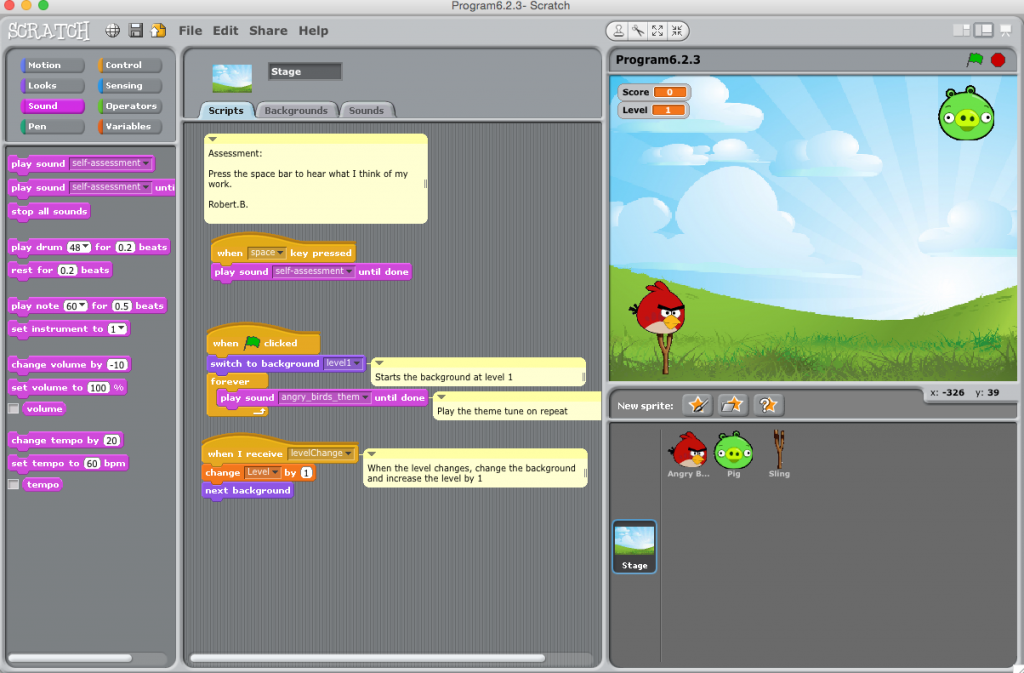
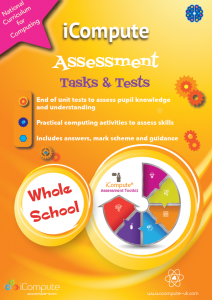
Pingback: Planning Computing - iCompute