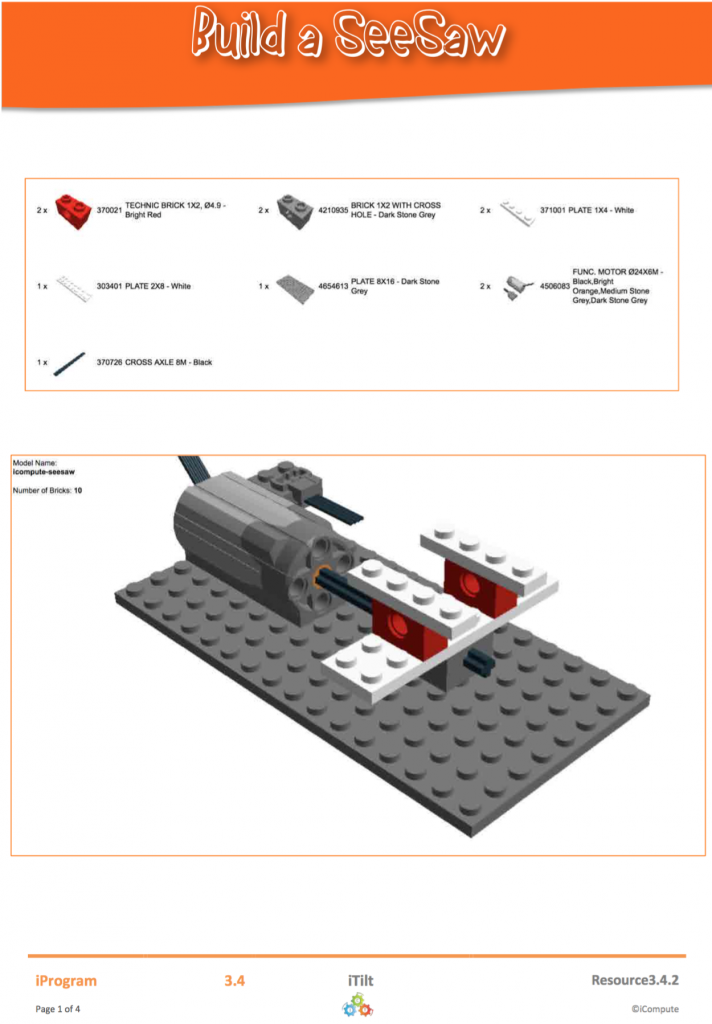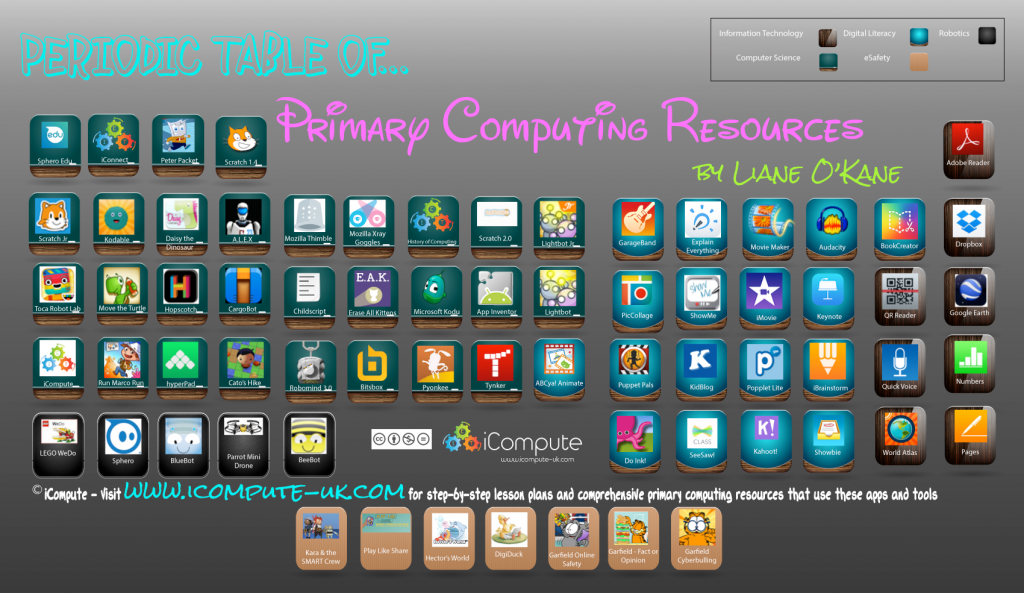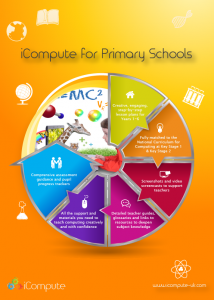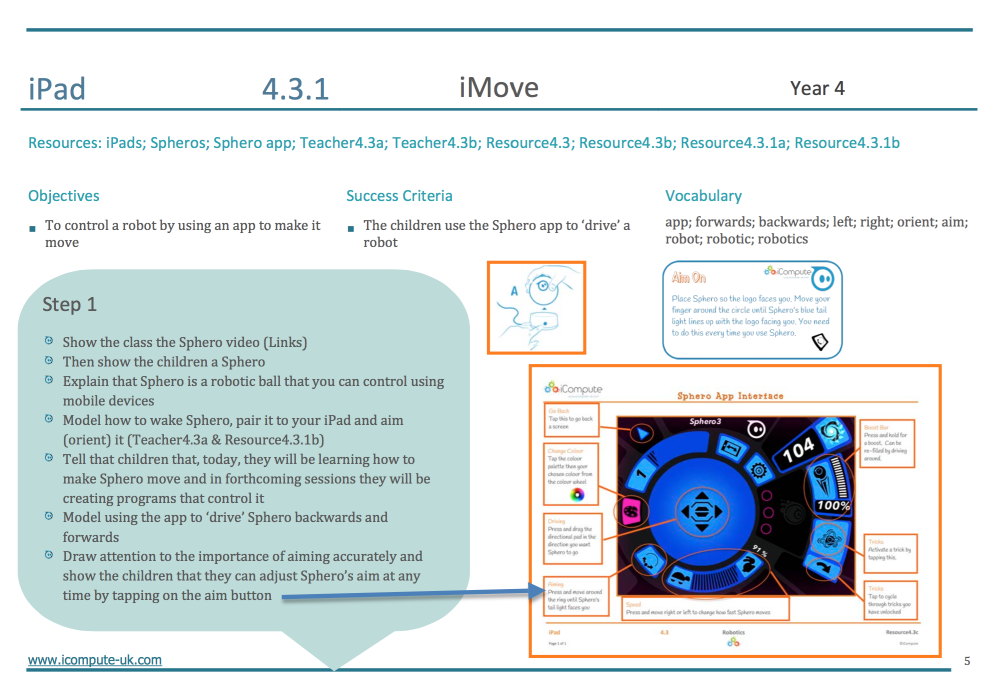Preparing The Next Generation of Problem Solvers
“A high quality computing education equips pupils to use computational thinking and creativity to understand and change the World” (DfE)
Computational Thinking lies at the heart of the National Curriculum for Computing. Here, I look at what Computational Thinking means and how teachers can help pupils develop effective problem solving skills that can be applied in all areas of life.
Computational Thinking is about transforming a seemingly complex problem into a simple one that we know how to solve. It involves taking a problem and breaking it down into a series of smaller, more manageable parts (decomposition). Each part can then be looked at individually, considering similarities between and within other problems (pattern recognition), and focusing only on the important details whilst ignoring irrelevant information (abstraction). Next, looking for solutions to other problems and adapting them to solve new problems (generalisation). Then, simple steps or rules to solve each of the smaller problems can be designed (algorithms). Once we have a working solution, we then use (evaluation) to analyse it and ask – Is it any good ? Can it be improved? How?
Teaching computational thinking is not teaching children how to think like a computer. Computers cannot think. Computers are stupid. Everything computers do, people make happen. It’s also not teaching children how to compute. It’s developing the knowledge, skills and understanding of how people solve problems. As such, it absolutely should not be confined to computing lessons and should be used throughout the curriculum to approach and solve problems and communicate and collaborate with others.
iCompute’s computational thinking puzzles for primary pupils are a ground-breaking new development in primary education. In the digital age, the benefits of computational thinking throughout education are increasingly being highlighted. Our, colourful, engaging and challenging puzzles are designed for children aged 7-11 to independently practise and develop the fundamental computational thinking skills that lie at the heart of the National Curriculum for Computing. The puzzles help develop skills of decomposition, abstraction, generalisation and designing algorithms. This means children can find solutions and apply those already found to different problems, in different contexts. All of this helps lay the foundations for them to become effective problem solvers.
Solving puzzles leads to important outcomes including challenge, a sense of satisfaction, achievement and enjoyment. Puzzles rouse curiosity and hone intuition. Our carefully constructed computational thinking puzzles – designed by a computer scientist, software engineer and computer science master teacher – provide challenge, insight and entertainment all of which increase pupil engagement and promote independent learning.
Puzzles help children develop general problem-solving and independent learning skills. Engaging in puzzles means that pupils:
- use creative approaches
- make choices;
- develop modelling skills;
- develop persistence and resilience;
- practice recognition of patterns and similarities, reducing the complexity of problems
Pupils use, applying and develop the following aspects of the National Curriculum for Computing:
* Logical reasoning
* Decomposition – splitting problems down into smaller problems to make them easier to solve
* Abstraction – taking the detail out of a problem to make it easier to solve
* Generalisation – adapting solutions to other problems to solve new ones
* Pattern recognition – spotting patterns and relationships
* Algorithms – finding the steps that solve a problem
* Evaluation – looking critically at a solution to determine if there’s a better way to solve it
* Testing – checking whether a possible solution works
* Debugging – finding problems with a solution and fixing them
Our puzzles are designed for independent pupil work and provide pupils with handy tips on how to approach the problems and challenges. They also make clear links between the puzzles being approached, the skills being developed and the relevance of both not just in computing but the wider world. This enables pupils to make clear links between subjects and helps pupils make meaning of their learning.
See this post for an example of the puzzles.




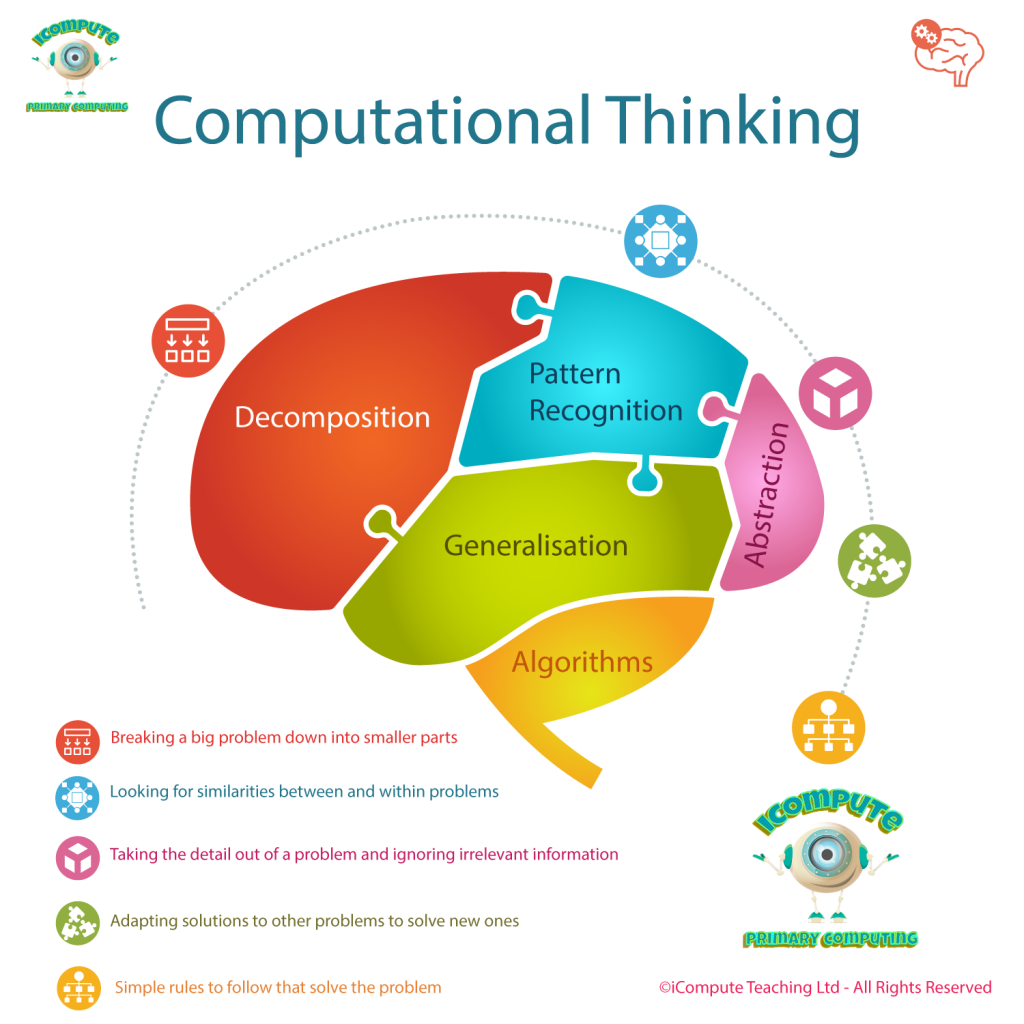
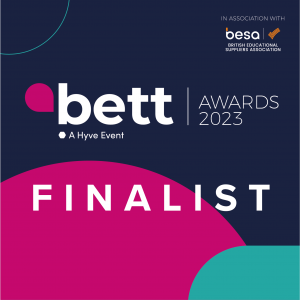

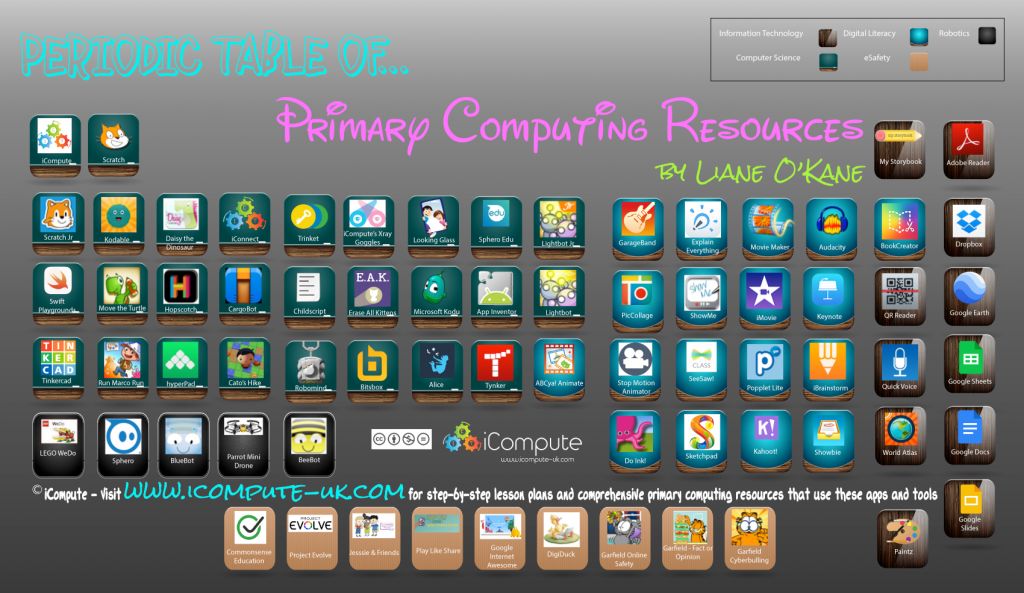
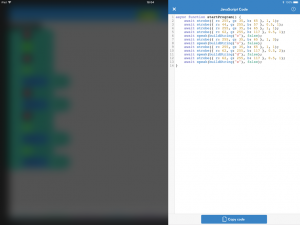
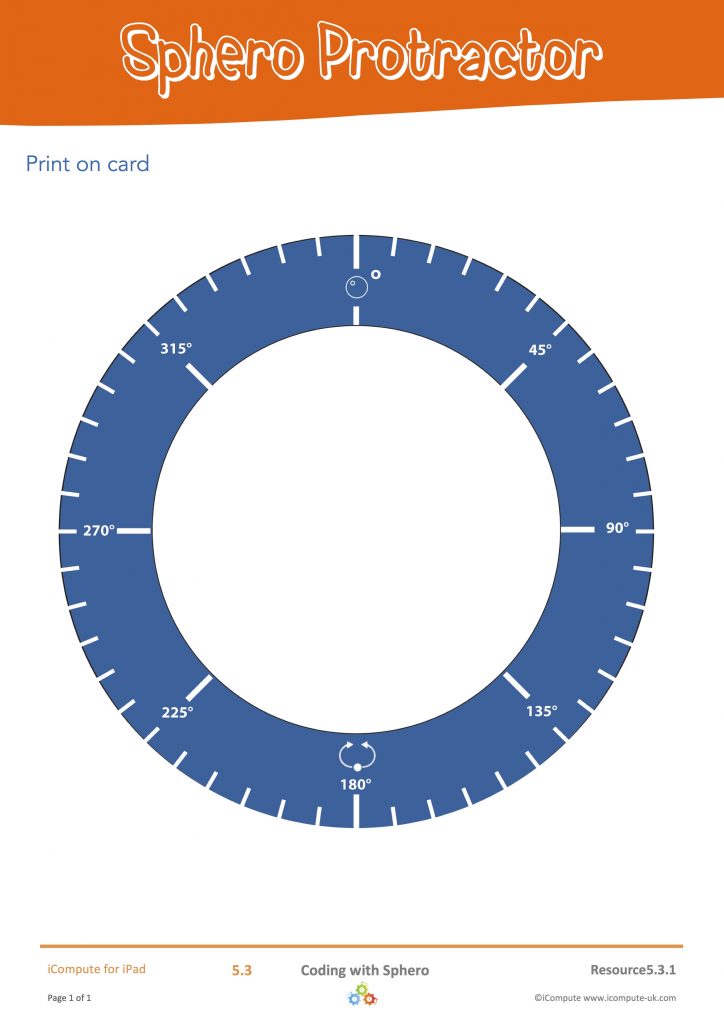


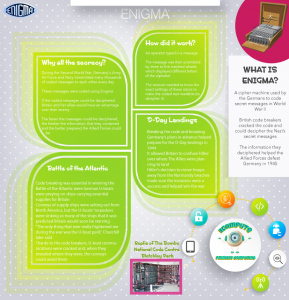
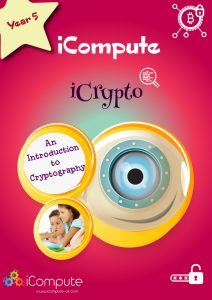
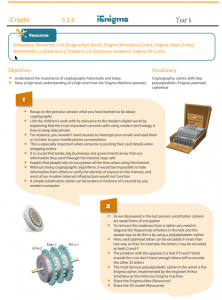
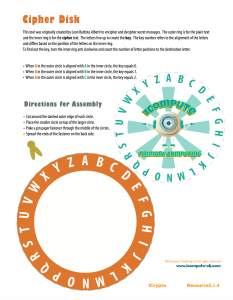
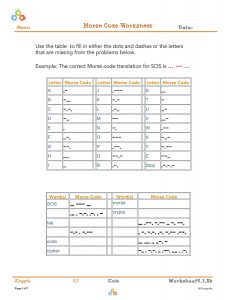
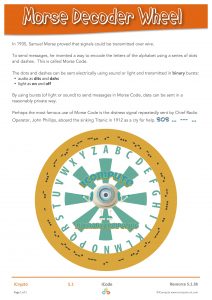
 Computing has been statutory for pupils from the age of five since 2014 and many schools have risen to the challenge and are teaching some excellent computing. We’ve seen the emergence of some amazing pedagogies, tools and technologies. Many companies, myself included with
Computing has been statutory for pupils from the age of five since 2014 and many schools have risen to the challenge and are teaching some excellent computing. We’ve seen the emergence of some amazing pedagogies, tools and technologies. Many companies, myself included with