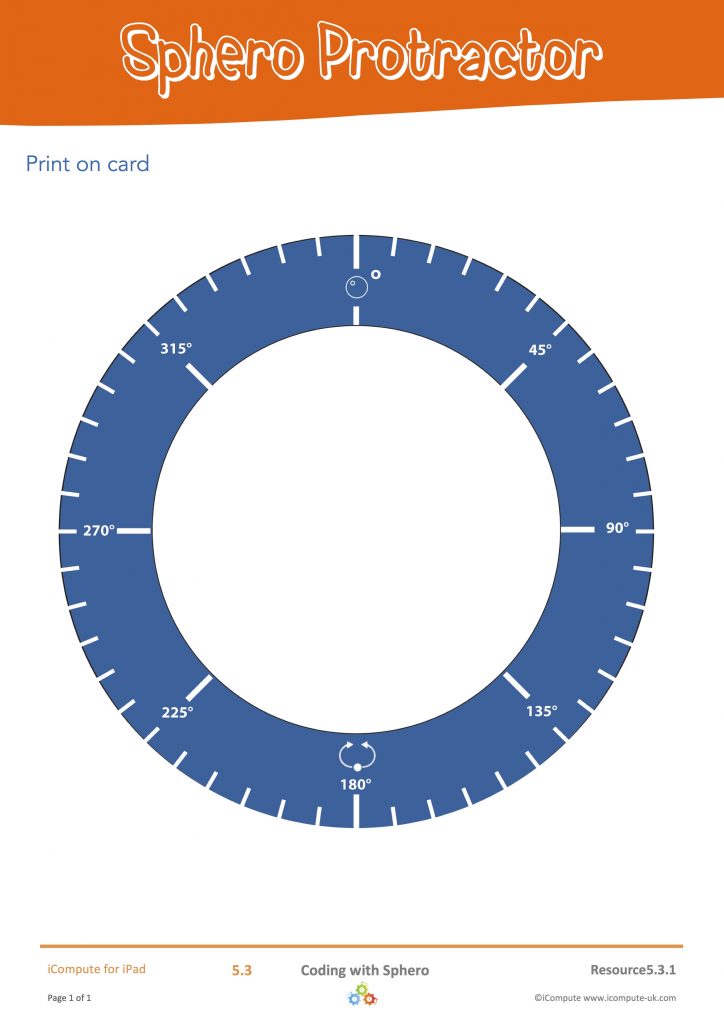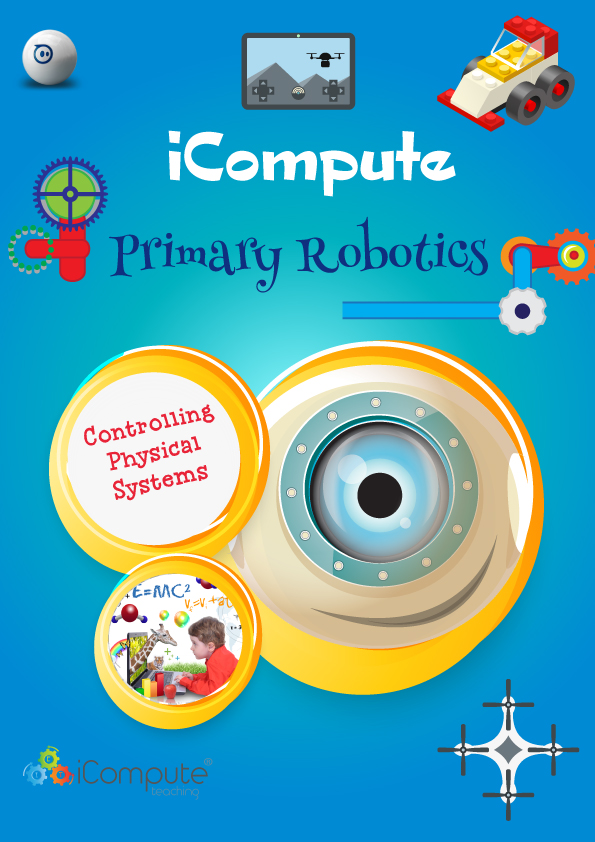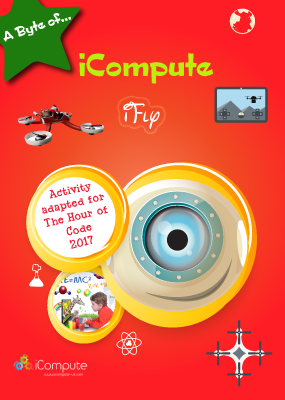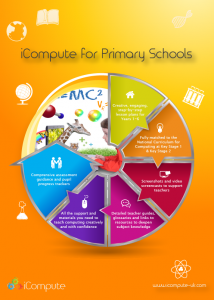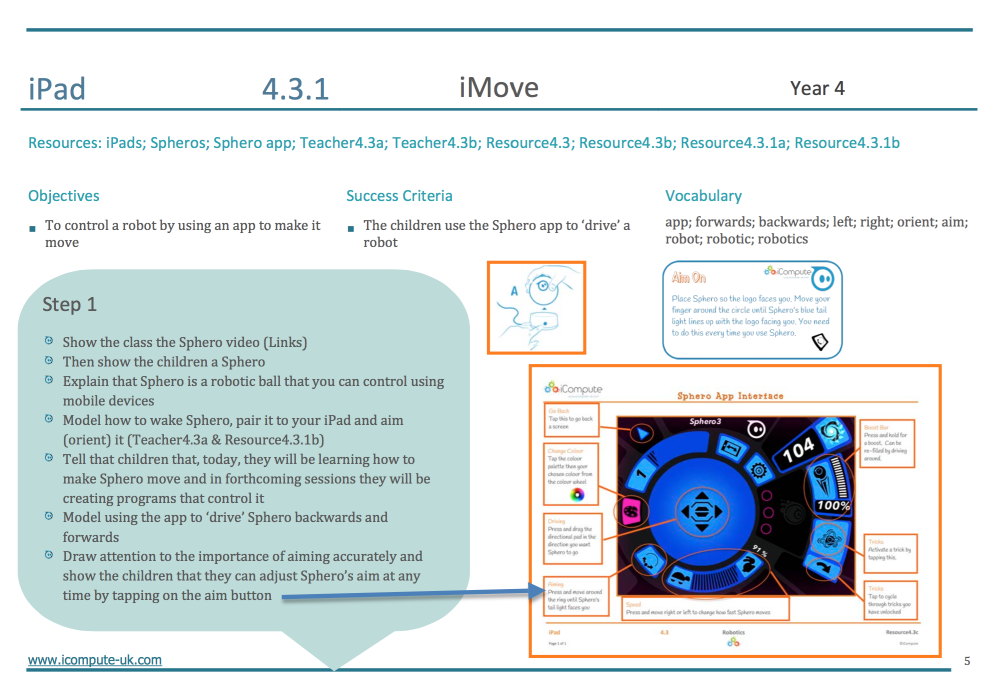Coding with Sphero SPRK+ and Sphero Edu
This post follows on from a previous post detailing my experiences of teaching primary computing, coding with Sphero 2.0. Following the successful loan of Sphero 2.0 from Lancaster University as part of my role as a Computing at Schools Primary Computer Science Master Teacher, my school bought a class set of Sphero SPRK+ to support teaching primary computing and use elsewhere across the curriculum.
The Sphero SPRK+ Edition is aimed at the education sector and includes the same sensors and electronics as Sphero 2.0 but, unlike the white shell, the clear polycarbonate material brings pupils closer to the robotic action. Children can immediately see the connection between the programs they create and how the insides of Sphero work and react. Powered by Sphero Edu app, pupils can learn programming using drag-and-drop blocks and progress to coding using JavaScript. I really like how making connections between the visual programming language (the blocks) and its text equivalent is literally at pupils finger tips: with just a tap, they can see how the block of code they are using is written in JavaScript code. That’s great for progression in computer science.
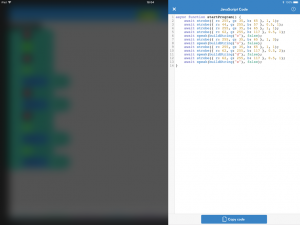
Tap to see blocks written in JavaScript
Sphero SPRK+ is certainly more stable than Sphero 2.0. Because they are equipped with Bluetooth SMART technology they are much easier to connect to devices and, thankfully, don’t require any of pairing and labelling that I needed to do with Sphero 2.0 for classroom management. Here, connections are made between your device and the robot simply by tapping them together. That said, do check your devices are compatible with SPRK+ as they need Bluetooth 4.0 LE to work. I found out only seven of our iPads at school work with my new set. Luckily, we only have six Sphero but it could have been a very costly mistake!
Sphero SPRK+ has lights, sound and voice. I made links to the work we had been doing in cryptography (iCompute, Year 5, iCrypto) studying Morse Code by using Sphero’s strobe blocks to flash lights representing the dits and dahs of letters in secret messages (changing colours between letters to make decoding easier). For the solutions, the children then added speak blocks after each sequence of Morse code, which said verbally what the letters were.
Another great feature of the Sphero Edu app is being able to easily see (and export to other apps) Sphero’s live sensory data. This is brilliant for cross curricular work, particularly maths and science. Sphero is packed with sensors — gyroscope, accelerometer, location, etc… Pupils can see the real time value of sensors within Sphero Edu with visual graphs. If you throw Sphero like a ball, pupils will see the accelerometer data rise and fall. Similarly, when they construct a maze, they can use the data to track location, distance, and speed.
Last, but not least, Sphero Edu with Sphero SPRK+ includes a Program Cam feature which allows pupils to take a videos or images of programs while they’re running. Pupils can narrate what they’re created, demonstrate their learning (and ultimately mastery) and share their work with a wider audience.
Pupils naturally love working with Sphero, they think they’re playing. Under the guise of play, they’re actually learning invaluable programming skills alongside learning about everything from physics to art! That’s learning at its best. The SPRK+ edition, combined with the Sphero Edu app, brings so much more to the table to support teaching and learning – particularly in STEM subjects. They’re expensive but with the right blend planning and imaginative resources, using Sphero SPRK+ in your school can extend to all areas of the curriculum.
Ready to roll? The possibilities are exciting!
Our school purchased six Sphero SPRK+ at full price. I have produced lesson plans and resources for iCompute that use Sphero 2.0 and Sphero SPRK+ but am in no way affiliated with Sphero Inc.